Last Revised: 5/11/2023 877.202.0338 | imaginelearning.com
Rostering Options
A successful school year starts with a successful rostering experience. This workflow is designed to help District
Administrators, IT Administrators, Principals, or those who are familiar with rostering decisions and methods make the
right rostering decision for their school or district.
Choosing the best method for your school or district
Imagine Learning offers three main ways to roster: Self-Managed, One-Time Assisted, and Automated. Review the table
to determine which method works best for your school or district.
Self-Managed One-Time Assisted Automated
Head count: How
many accounts do
you need?
Less than 50 accounts 50–200 accounts 200+ accounts
Student mobility:
How often do
students move
between schools in
your district?
Students don't move
often
Students don't move
often
Students move often
Rostering frequency:
How often do you
need to update your
rosters?
As needed 1–2 times per school
year
Daily or weekly
Current integration
method: How do you
currently roster
students?
Manually Manually Using a Student
Information System
(SIS) or third-party
integration service
Rostering Options
A successful school year starts with a successful rostering experience. This workflow is designed to help District
Administrators, IT Administrators, Principals, or those who are familiar with rostering decisions and methods make the
right rostering decision for their school or district.
Choosing the best method for your school or district
Imagine Learning offers three main ways to roster: Self-Managed, One-Time Assisted, and Automated. Review the table
to determine which method works best for your school or district.
Self-Managed One-Time Assisted Automated
Head count: How
many accounts do
you need?
Less than 50 accounts 50–200 accounts 200+ accounts
Student mobility:
How often do
students move
between schools in
your district?
Students don't move
often
Students don't move
often
Students move often
Rostering frequency:
How often do you
need to update your
rosters?
As needed 1–2 times per school
year
Daily or weekly
Current integration
method: How do you
currently roster
students?
Manually Manually Using a Student
Information System
(SIS) or third-party
integration service
Last Revised: 5/11/2023 877.202.0338 | imaginelearning.com
How rostering works
Once you have chosen a method, you can expect the following:
Self-Managed One-Time Assisted Automated
Initial rostering We provide guides
that walk you through
how to roster users
and classes manually.
You use in-product
tools to update
rosters.
We provide import
templates and
instructions for
uploading your data.
Once received, our
Technical Services
team validates the
data and then
imports the users and
classes in bulk. We
then verify with you
that accounts were
successfully created.
Use your SIS to
manage users.
Subsequent updates
to rosters
You use in-product
tools to update
rosters.
After initial import,
you use in-product
tools to manually
update rosters
without assistance
from Imagine
Learning.
Changes are reflected
in automated,
regularly scheduled
imports.
How users log in Users log in manually. Users log in manually.
Single sign-on (SSO) is
only supported with
Automated rostering.
Users log in manually
or using SSO if the
district has it.
Next Steps Not all Imagine Learning products are the same, so it is best to reach out
to your Account Executive or CSM to learn what options are available for
your district/school.
How rostering works
Once you have chosen a method, you can expect the following:
Self-Managed One-Time Assisted Automated
Initial rostering We provide guides
that walk you through
how to roster users
and classes manually.
You use in-product
tools to update
rosters.
We provide import
templates and
instructions for
uploading your data.
Once received, our
Technical Services
team validates the
data and then
imports the users and
classes in bulk. We
then verify with you
that accounts were
successfully created.
Use your SIS to
manage users.
Subsequent updates
to rosters
You use in-product
tools to update
rosters.
After initial import,
you use in-product
tools to manually
update rosters
without assistance
from Imagine
Learning.
Changes are reflected
in automated,
regularly scheduled
imports.
How users log in Users log in manually. Users log in manually.
Single sign-on (SSO) is
only supported with
Automated rostering.
Users log in manually
or using SSO if the
district has it.
Next Steps Not all Imagine Learning products are the same, so it is best to reach out
to your Account Executive or CSM to learn what options are available for
your district/school.