Overview:
Remove courses that are no longer up to date.
Remove customized courses that are no longer needed.
Update courses with new versions available
Schedule Customization PD.
Update courses to the current edition:
Remove unsupported courses:
Hover over “Courses.”1.
Scroll down, click on “Manage Courses.”2.
Click the Filter button, scroll over to the Edition tab.3.
Check Previous and Unsupported. Click Apply. a.
Check the box beside the Name Column.4.
Select ALL.5.
Click “More.”6.
Archive Courses.7.
Notes:
Ensure you have
the proper
permissions to
complete tasks at
hand.
Adjust Settings to
ensure you can
see all columns
necessary to
complete tasks.
Use Double Arrow
to enlarge screen.
Be aware of roles
and permissions
for each role.
Remove customized courses:
Hover over “Courses.”1.
Scroll down, click on “Manage Courses.”2.
Check the box beside the courses that have been customized
that are no longer needed.
3.
Click “More.”4.
Archive Courses.5.
From the Course Management School, review the current courses that will be needed for the up and
coming new year.
1.
Check the box of the course you need to add to your Customization School.2.
Click “Add to Schools.”3.
Choose your Course Customization School.a.
Click Add to Schools.b.
Schedule your customization PD session:
Training is essential for a new and existing implementation using
Edgenuity. Look at your calendar and schedule the PD as soon as
possible to ensure you get your requested date.
Midyear Course Management ADMINISTRATORS
Remove courses that are no longer up to date.
Remove customized courses that are no longer needed.
Update courses with new versions available
Schedule Customization PD.
Update courses to the current edition:
Remove unsupported courses:
Hover over “Courses.”1.
Scroll down, click on “Manage Courses.”2.
Click the Filter button, scroll over to the Edition tab.3.
Check Previous and Unsupported. Click Apply. a.
Check the box beside the Name Column.4.
Select ALL.5.
Click “More.”6.
Archive Courses.7.
Notes:
Ensure you have
the proper
permissions to
complete tasks at
hand.
Adjust Settings to
ensure you can
see all columns
necessary to
complete tasks.
Use Double Arrow
to enlarge screen.
Be aware of roles
and permissions
for each role.
Remove customized courses:
Hover over “Courses.”1.
Scroll down, click on “Manage Courses.”2.
Check the box beside the courses that have been customized
that are no longer needed.
3.
Click “More.”4.
Archive Courses.5.
From the Course Management School, review the current courses that will be needed for the up and
coming new year.
1.
Check the box of the course you need to add to your Customization School.2.
Click “Add to Schools.”3.
Choose your Course Customization School.a.
Click Add to Schools.b.
Schedule your customization PD session:
Training is essential for a new and existing implementation using
Edgenuity. Look at your calendar and schedule the PD as soon as
possible to ensure you get your requested date.
Midyear Course Management ADMINISTRATORS